Forecloud Technologies Pvt. Ltd. - How to create manully entries on payment reconcilation journals in business central
In this blog post, I'll walk you through the process of creating manually entries and steps to posting in payment reconciliation journal.
Introduction:
In this blog post, I'll walk you through the process of creating manually entries and steps to posting in payment reconciliation journal.
Pre-requisites:
- Business Central Environment
Step-by-Step Guide to Manually Adding Entries
- You can do this quickly by using the search function in Business Central. Search “Payment Reconciliation Journals” in the search box and select the appropriate option from the list.
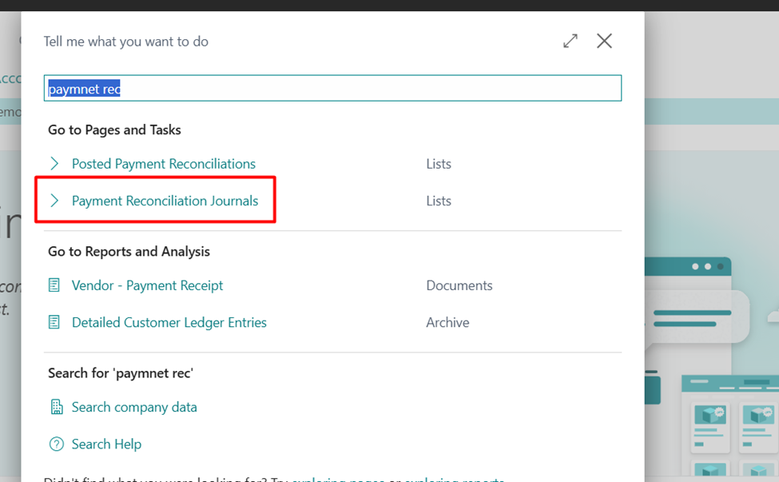
- Create a New Journal
Once you are in the Payment Reconciliation Journals page, click on "New Journal" to create a new entry. This will allow you to input the necessary details for the reconciliation process.
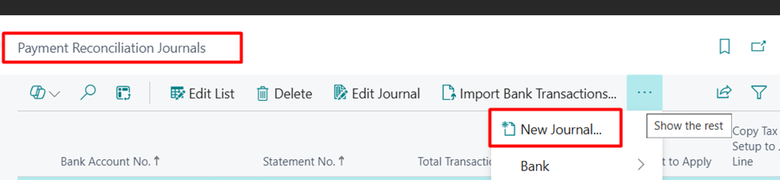
- Select the Bank Account
Next, choose the bank account you want to reconcile from the “Payment Bank Account” list. This ensures that the manual entry is associated with the correct bank account
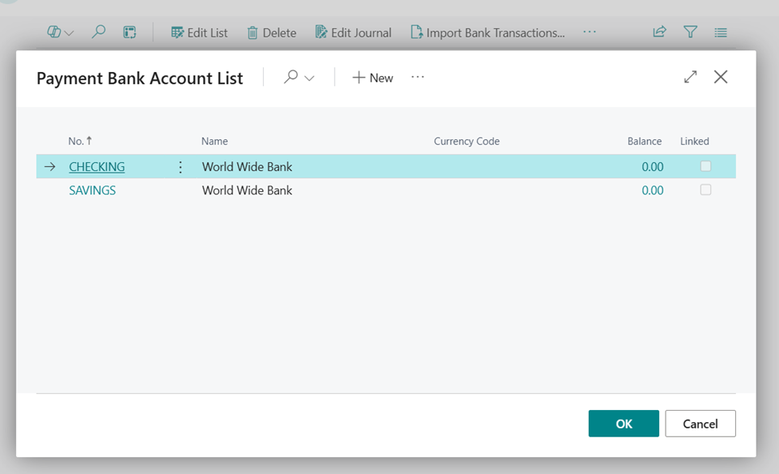
- Enter Transaction Details
Create an entry with transaction date, transaction text and and transaction amount values
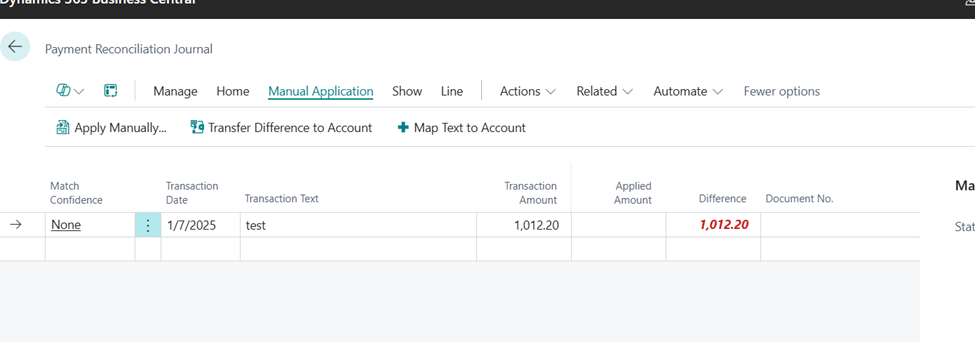
- Apply the Entry Manually
After entering the transaction details, click on “Apply Manually”. This action will create the manual entry for the payment reconciliation.
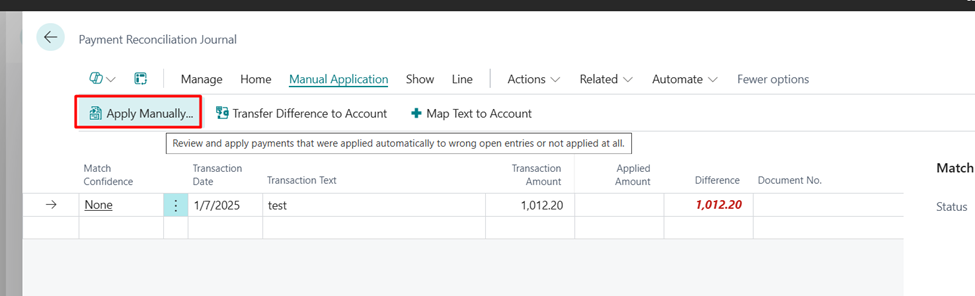
- Accept Applications
Once the manual entry is created, navigate to the Home tab and click on “Applied”. From here, accept the applications to ensure the entry is finalized.
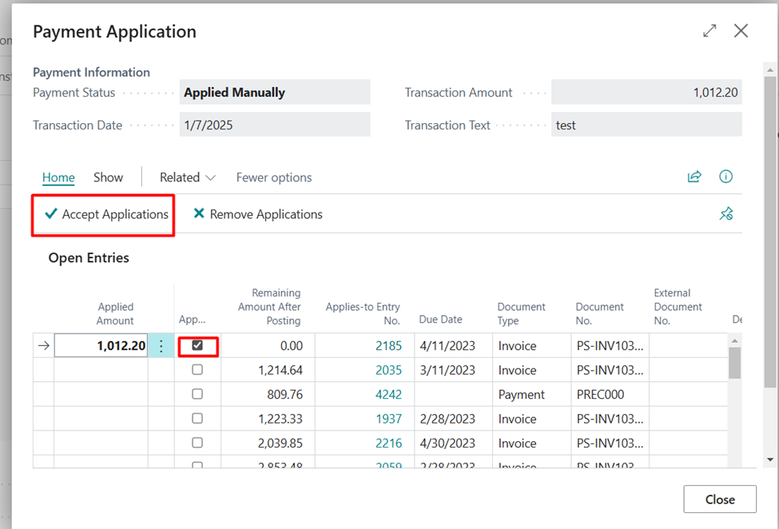
After accept application , the match confidance status will change to Accepted.
- Preview the Posting
Before posting the entry to the system, review the details with Preview Posting feature to check the accuracy of the entries and make sure everything is correct.
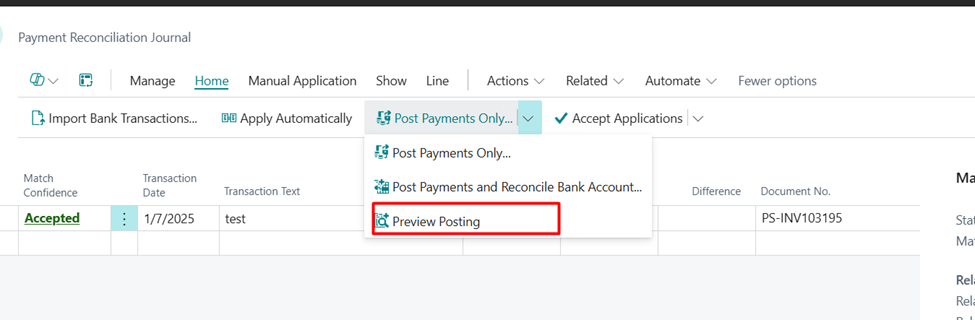

- Post the Payment
If everything looks correct in the preview posting , can proceed by clicking the “Post Payments Only” action from Home tab. It will post the payment entries.
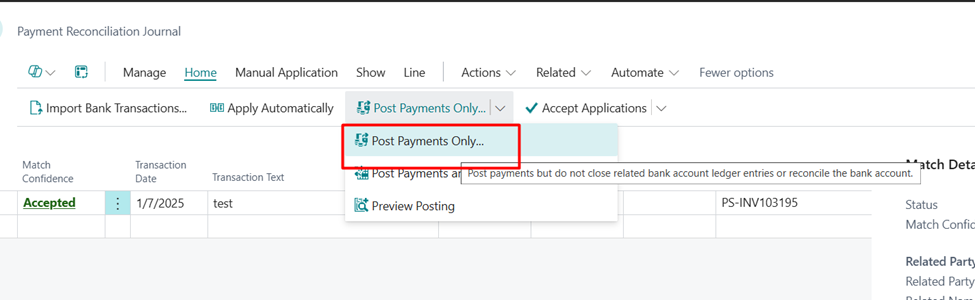
Conclusion
Manually entering transactions in Business Central allows you to ensure that every payment and deposit is accurately reconciled with your bank account. By following these steps, you can ensure that your financial records are up to date and correct, reducing the chances of errors in your accounting process.
Prathama Deshpande
Prathama Deshpande is a dedicated Business Central Developer working with Forecloud Technologies since 2023. She is one of the key responsible person for Business Central Customization Development and Functional Implementation and Support.
No comments yet. Login to start a new discussion Start a new discussion